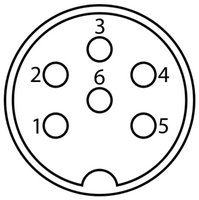
| ← | Signal | → |
|---|---|---|
| 1 | Red | 2 |
| 2 | Green | 1 |
| 3 | Blue | 4 |
| 4 | CSync | 3 |
| 5 | Ground | 6 |
| 6 | +5V | 5 |
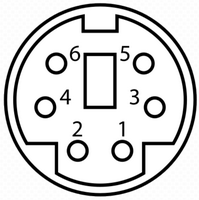
BBC2DVI Guide
Installation |
↖ |
Connect BBC2DVI as follows :
1) Switch off your computer and display.
2) Connect your computer to BBC2DVI with an appropriate cable (refer to the 'Cable details' section for the facts). This cable is not normally supplied with BBC2DVI, but sources are available.
3) Connect your display to BBC2DVI with a cable that is DVI-D compatible (this includes HDMI cables). This cable is not normally supplied with BBC2DVI. You can get one in many stores.
Acorn BBCs and Electrons differ quite a bit in the stability of their video output, which becomes all the more apparent through BBC2DVI, since it relays the display with utmost accuracy. This is why BBC2DVI requires some (one time) 'tuning' to produce the best quality display (and make its 'soft interface' work properly).
Tune BBC2DVI as follows :
1) Read the 'Use' section of this manual to localise configuration variables TUNE_BBC, TUNE_ELK, TUNE_TTX, SHOW_INFORMATION and JITTER_FILTER.
2) On your BBC, select one of screen modes 0 through 6 (e.g. enter 'MODE 0'), and tune (see below) configuration variable TUNE_BBC.
3) On your BBC, select screen mode 7 (e.g. enter 'MODE 7'), and tune (see below) configuration variable TUNE_TTX.
4) On your Electron, select one of screen modes 0 through 6 (e.g. enter 'MODE 0'), and tune (see below) configuration variable TUNE_ELK.
To tune, display something on screen (e.g. enter '*Help') and then try all eight possible values of the configuration variable (i.e. all on/off combinations of the relevant three DIP switches), settling on the one resulting in the fewest visual artifacts (usually none).
If there is more than one 'perfect' value to choose from (which is normally so for screen modes 0 though 6), pick the value farthest away from the worst ones (where 7 and 0 are also considered 'near', as a special case). If all values are 'imperfect' (which is common for screen mode 7), besides picking the best value among them, also consider setting configuration variable JITTER_FILTER to 1.
While tuning, it is highly recommended to keep an eye on both the configuration variable values you're setting and the jitter level (lower values are better), by setting configuration variable SHOW_INFORMATION to 1. For more details, refer to the 'Use' section of this manual.
The cable that connects BBC2DVI to your computer consists of a male 6-pin DIN plug, a short length of shielded 6-wire cable and a male 6-pin mini-DIN plug. The wiring is as described below and the shield should be soldered to the metal plug housing on the DIN side only (the housing is a no connect on the mini-DIN side).
Looking into the female sockets (on the computer and BBC2DVI), the pinout is :
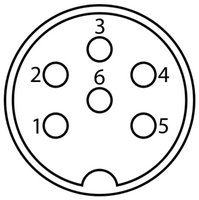
|
|
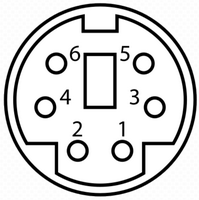
|